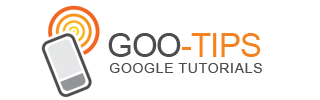As you know, channels in your AdSense account are powerful reporting tools. Custom channels help you track ad performance and enable advertisers to target their ads for maximum impact, while URL channels allow you to deep-dive into the performance of AdSense for content on your subdomains.
To date, you’ve been limited to a total of 200 custom and URL channels, and many of you have asked for more. That’s why today, we’re very excited to announce that we’ve raised this limit to 500 custom channels per product, and 500 URL channels for AdSense for content. You’ll see your available custom channels count clearly displayed in the custom channels table, and also highlighted in the “create new custom channel” pop-up.
This change will enable you to expand your testing, and you’ll be able to do more granular analysis of how different formats, ad styles, and ad types perform. In addition, you can use your increased allocation of custom channels to create new ad placements for advertisers to target directly. This can help increase the amount you earn from placement targeting, as advertisers will be able to review the information you’ve provided about your ad units to match their campaigns to your site and audience. As the holidays approach and advertisers look to create additional placement targeted campaigns, now is the perfect time to set up more custom channels and ad placements.
Log in to your AdSense account today and visit your My ads tab to get started.
Posted by Alex Benton -- AdSense Engineering
To date, you’ve been limited to a total of 200 custom and URL channels, and many of you have asked for more. That’s why today, we’re very excited to announce that we’ve raised this limit to 500 custom channels per product, and 500 URL channels for AdSense for content. You’ll see your available custom channels count clearly displayed in the custom channels table, and also highlighted in the “create new custom channel” pop-up.
This change will enable you to expand your testing, and you’ll be able to do more granular analysis of how different formats, ad styles, and ad types perform. In addition, you can use your increased allocation of custom channels to create new ad placements for advertisers to target directly. This can help increase the amount you earn from placement targeting, as advertisers will be able to review the information you’ve provided about your ad units to match their campaigns to your site and audience. As the holidays approach and advertisers look to create additional placement targeted campaigns, now is the perfect time to set up more custom channels and ad placements.
Log in to your AdSense account today and visit your My ads tab to get started.
Posted by Alex Benton -- AdSense Engineering