(Cross-posted on the Official Google Blog, Google Student Blog and Google LatLong Blog) Are you a student who loves science? Do you have a good idea for an experiment that you’d like to share with the world? In 1996, two young computer science students, Larry Page and Sergey Brin, had a hypothesis that there was a better way to find information on the web. They did their research, tested their theories and built a search engine which (eventually) changed the way people found information online. Larry and Sergey were fortunate to be able to get their idea in front of lots of people. But how many ideas are lost because people don’t have the right forum for their talents to be discovered? We believe that science can change the world—and one way to encourage that is to celebrate and champion young scientific talent as we do athletes and pop idols.
To help make today’s young scientists the rock stars of tomorrow, in partnership with CERN, The LEGO Group,
National Geographic and
Scientific American, we’re introducing the first global online science competition: the
Google Science Fair. It’s open to students around the world who are between the ages of 13-18. All you need is access to a computer, the Internet and a web browser.
You may have participated in local or regional science fairs where you had to be in the same physical space to compete with kids in your area. Now any student with an idea can participate from anywhere, and share their idea with the world. You build and submit your project—either by yourself or in a team of up to three—entirely online. Students in India (or Israel or Ireland) will be able to compete with students in Canada (or Cambodia or Costa Rica) for
prizes including once-in-a-lifetime experiences (like a trip to the Galapagos Islands with a National Geographic Explorer), scholarships and real-life work opportunities (like a five-day trip to CERN in Switzerland). And if you’re entering a science fair locally, please feel free to post that project online with Google Science Fair, too!
To enter,
register online and create your project as a
Google Site. Registration is open through April 4, 2011. Please note: you must get parental or guardian consent in order to compete. You can check out the complete rules
here. After April 4, we’ll begin judging and will announce our semi-finalists in early May.
The semi-finalist projects will be posted on our online gallery, where we’ll encourage the public to vote for a “people’s choice” winner. From our list of semi-finalists, we’ll select 15 finalists to bring their projects to Google headquarters on July 11 to compete in our final, live event, where world-renowned science
judges will select a winner in each age category, as well as a grand-prize winner.
Here's an example of a great science fair project site to inspire you. We asked Tesca, a U.S. high school senior from Oregon, to create it for us based on an award-winning project she’s been working on for years. Tesca’s objective is to make hospitals more efficient using artificial intelligence—a world-changing goal, to be sure.
So if you think you're the next Albert Einstein, Marie Curie—or Larry Page or Sergey Brin—sign up today for the Google Science Fair. Prove once again how science can change the world!
Posted by Cristin Frodella and Samantha Peter, Education Product Marketing Managers
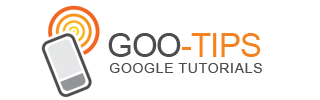



.gif)

















