In case you haven’t noticed them already, here are a handful of small updates that will make it easier to find, organize, and view stuff on Drive.
- Search by person: Can't remember the name of a file but know who shared it with you? Now Drive search auto-completes people’s names making it easier to find the stuff you’re looking for.
- View Google Earth map files: You can now open, preview, and interact with Google Earth files (.kml and .kmz) right inside Google Drive on the web.
- Create new folders while organizing files: Now when you select files in your Drive list, in addition to adding them to an existing folder, you can add them directly to a new folder.
- Drag and drop folders in Chrome: If you’re using Chrome, you can drag and drop entire folders from your desktop to Drive on the web.
- Search includes your trash: Sometimes files you are looking for accidentally ended up in your trash, so now search results include files there too.
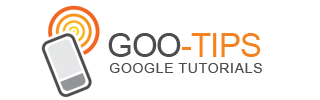


.png)














