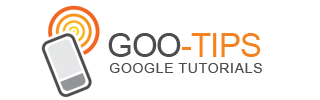CrowdGather uses the new AdSense interface to efficiently track and improve performance across its large network of forums.CrowdGather.com
CrowdGather uses the new AdSense interface to efficiently track and improve performance across its large network of forums.CrowdGather.com is a leading, publicly traded network of online forums, consisting of tens of thousands of online communities. Sanjay Sabnani, CEO of Crowdgather, recently sat down with us to share his site’s story as well as some tips on using the new AdSense interface to track and improve performance.
Inside AdSense: Tell us about the origin of your site.
Sanjay Sabnani: In 2002 I acquired my first forum, GenMay.com (short for General Mayhem), a

place for off-topic humor, where gamers hang out. General Mayhem grew pretty rapidly and I started acquiring more forums, which ultimately led to the creation of CrowdGather one year later. CrowdGather now receives 5 million unique visitors a month and 90 million monthly page views across its tens of thousands of communities, including hosted forum sites Lefora and FreeForums.org.
IA: What role does AdSense play in your business?SS: I used Google AdSense from the get-go on GenMay.com, and began using it across the entire CrowdGather network once it was established. AdSense was the first ad network I had found that I actually understood and could implement and it became a very easy way to begin to monetize. These days, AdSense is a key component for us, and we’ve worked on optimizing it across our network. We’ve found that AdSense displays the most relevant ads out of any contextual partner we’ve worked with. Since forums are very text-rich and the ads are so relevant, AdSense converts very well.
IA: I understand you’ve recently started using the new AdSense interface. What do you like about it?SS: The new interface is like a monitoring system to ensure that all goes well across the CrowdGather network. For a network like CrowdGather comprising tens of thousands of online communities, the detailed performance reports are important tools for tracking individual site performance. We’re always looking to see if any one particular site is acting differently than the rest of the network. With the new interface, we’re able to track traffic down to that individual subdomain level which is valuable for us, since before it was all lumped together as a blanket effective CPM.
Based on the quicker feedback, we’ve been able to adjust the overall positioning and placement of the AdSense units across our network more rapidly. Before, we’d look at aggregate data for a few weeks to decide if a certain location was performing better on a certain community. Now we’re able to play around a lot more quickly, and get that feedback much quicker, in terms of testing.
IA: If you had to sum it up, what would you tell other publishers about the new interface?SS: We can see all this data more rapidly, and get an overview of the week to see the revenue direction. The new interface has made AdSense a bigger part of our analytics routine.
If you’d like to see how the new AdSense interface can help reduce time spent managing and monitoring your account, sign in to your account and switch to the new interface (you can get there from the link in the upper corner that says “Try the new AdSense interface”). To learn more about the new reporting functionality, visit
our Help Center.
Posted by Meredith Blackwell - Inside AdSense team
 We've been listening to your feedback for more reporting and better insights into your data and are pleased to share a powerful new feature called multi-dimension reporting. You can now add dimensions to your performance reports to sort and view data across multiple dimensions including ad units, ad sizes, and countries.
We've been listening to your feedback for more reporting and better insights into your data and are pleased to share a powerful new feature called multi-dimension reporting. You can now add dimensions to your performance reports to sort and view data across multiple dimensions including ad units, ad sizes, and countries.