You’re making your list, you’re checking it twice—and now you can do it from anywhere.
Just in time for this year’s holiday season, you can edit Google Sheets on your mobile device, just like you can with Google Docs. From the Drive app on your iPhone, iPad or Android device, you can create a new spreadsheet or edit an existing one. You can switch fonts, resize columns, sort data, and more. And just like on your computer, you’ll be able to see other people’s edits in real time as they’re made.
Beyond spreadsheets, you may notice a few other tweaks to the Drive app, including better text formatting when you copy and paste in a Google document. And if you’re using an Android device, you can now edit text within tables in documents and add a shortcut on the homescreen of your device to any specific file in Drive.
Whether it’s holiday recipes, shopping lists, or just your family budget, the Drive app on your mobile device makes it easy to get stuff done wherever you are.
Get the Google Drive app today from Google Play and the Apple App Store.
Posted by Shrikant Shanbhag, Software Engineer
Just in time for this year’s holiday season, you can edit Google Sheets on your mobile device, just like you can with Google Docs. From the Drive app on your iPhone, iPad or Android device, you can create a new spreadsheet or edit an existing one. You can switch fonts, resize columns, sort data, and more. And just like on your computer, you’ll be able to see other people’s edits in real time as they’re made.
Beyond spreadsheets, you may notice a few other tweaks to the Drive app, including better text formatting when you copy and paste in a Google document. And if you’re using an Android device, you can now edit text within tables in documents and add a shortcut on the homescreen of your device to any specific file in Drive.
Whether it’s holiday recipes, shopping lists, or just your family budget, the Drive app on your mobile device makes it easy to get stuff done wherever you are.
Get the Google Drive app today from Google Play and the Apple App Store.
Posted by Shrikant Shanbhag, Software Engineer
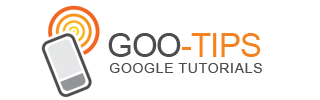






.png)













