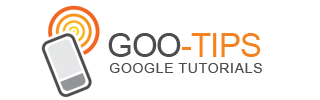Pssst! We’ve got a surprise — we want to give you a sneak peek to videos on YouTube.
Years ago we created a way to link to a certain moment on a video, which let you find, share and comment on just your favorite parts. Now we’re expanding that control even more. Over the coming weeks, you’ll be able to see an image preview or a series of thumbnails with three new features on our video player. So whether you’re sneaking a peek ahead, scanning backwards, or using a thumbnail to find where you stopped watching a video, you’ll soon have three options to instantly look through YouTube videos. Here’s how each works:
Taking a sneak peek
So excited (or maybe so scared) that you want to find what happens later in the video? Hover your mouse over the seek bar and a thumbnail of that moment will appear, and you can click to start watching from that moment.
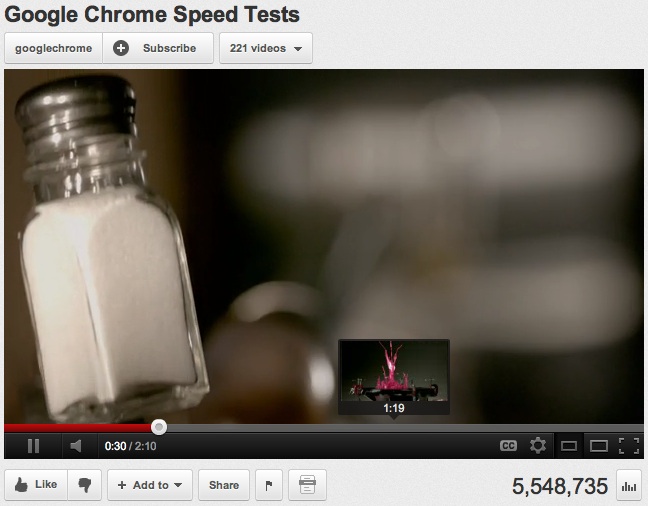
Scanning through thumbnails
Let’s say you started a video but had to come back and finish it later. You thought you were the middle of the video when main character looks dramatically into the camera, or maybe it was the shocking look from the supporting character a few seconds ago. Now you can drag the handle along the seek bar to show a filmstrip of thumbnails of previous and upcoming scenes.
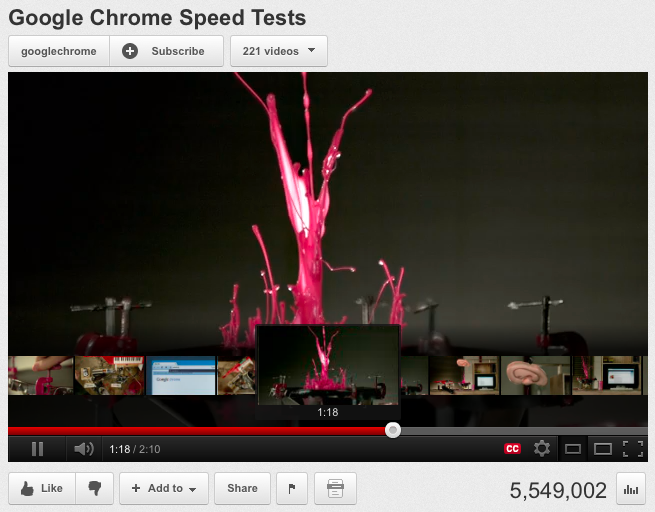
Zooming in on long videos
If you’re watching a video that’s longer than 90 minutes, like one of the growing list of movies on YouTube, you’ll see an added feature that lets you zoom in on the seek bar, one and a half minutes at a time. This second bar that appears gives you more granularity for finding that exact moment you want on a long video. Check out Life in a Day to see how it works.

With an hour of video uploaded to YouTube every second, we’ve got a lot of sneak peeks to get ready on YouTube, and not every video will have this feature available at launch. Let us know what you think as you start seeing these features around the site.
Nundu Janakiram, product manager, recently watched “Brush With Death.”
Years ago we created a way to link to a certain moment on a video, which let you find, share and comment on just your favorite parts. Now we’re expanding that control even more. Over the coming weeks, you’ll be able to see an image preview or a series of thumbnails with three new features on our video player. So whether you’re sneaking a peek ahead, scanning backwards, or using a thumbnail to find where you stopped watching a video, you’ll soon have three options to instantly look through YouTube videos. Here’s how each works:
Taking a sneak peek
So excited (or maybe so scared) that you want to find what happens later in the video? Hover your mouse over the seek bar and a thumbnail of that moment will appear, and you can click to start watching from that moment.
Scanning through thumbnails
Let’s say you started a video but had to come back and finish it later. You thought you were the middle of the video when main character looks dramatically into the camera, or maybe it was the shocking look from the supporting character a few seconds ago. Now you can drag the handle along the seek bar to show a filmstrip of thumbnails of previous and upcoming scenes.
Zooming in on long videos
If you’re watching a video that’s longer than 90 minutes, like one of the growing list of movies on YouTube, you’ll see an added feature that lets you zoom in on the seek bar, one and a half minutes at a time. This second bar that appears gives you more granularity for finding that exact moment you want on a long video. Check out Life in a Day to see how it works.
With an hour of video uploaded to YouTube every second, we’ve got a lot of sneak peeks to get ready on YouTube, and not every video will have this feature available at launch. Let us know what you think as you start seeing these features around the site.
Nundu Janakiram, product manager, recently watched “Brush With Death.”