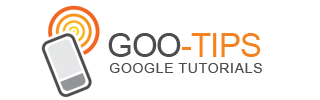Today we welcome Paul Kontonis of the International Academy of Web Television and Digitas to get us ready for Social Media Week, with a look at video on the web.
2012 is being touted as being THE year for web video. Between YouTube’s investment in original channels, Netflix’s original content deals, and Tom Hanks partnering with Yahoo on original programming, there is confidence that these investments help make this a game-changing year.
At the center of online video’s success is social. In fact the futures of both social and content are highly intertwined. Content needs social and social needs content. Social allows for the discovery and sharing of content and video gives people something to share and discover through their social graphs.
Social Media Week reflects the global impact of social media on all aspects of business, society, and culture, and content is no different. From the importance of quality and engaging content, to the distribution and measurement, content’s role is highlighted in a series of events listed below.
2012 is being touted as being THE year for web video. Between YouTube’s investment in original channels, Netflix’s original content deals, and Tom Hanks partnering with Yahoo on original programming, there is confidence that these investments help make this a game-changing year.
At the center of online video’s success is social. In fact the futures of both social and content are highly intertwined. Content needs social and social needs content. Social allows for the discovery and sharing of content and video gives people something to share and discover through their social graphs.
Social Media Week reflects the global impact of social media on all aspects of business, society, and culture, and content is no different. From the importance of quality and engaging content, to the distribution and measurement, content’s role is highlighted in a series of events listed below.
- BigScreen LittleScreen: Web Video Content Screenings and Discussion
- Social TV: Opportunities for Broadcasters & Advertisers
- My Social TV app thinks I'm my dad: Privacy Issues in the Age of Convergence
- The Mobile-Social Living Room: How Emerging Media Is Reviving the Live TV Experience
- Making Video Rock
- AktionX: We Produce our own music- Video with dogs of shame!
- How to get more views for your YouTube Videos