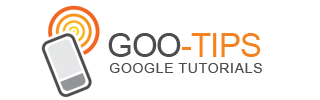April showers bring May flowers, along with a bunch of new features and updates to Google Docs. In May we launched the research pane which makes it easy to look things up and insert quotes, images, and maps into documents without ever having to open a new browser tab. And we also made some other improvements over the last few weeks, like:
Posted by Jason Ganetsky, Software Engineer
- the addition of five new themes (Color Strip, Inspiration Board, Lesson Plan, Steps, and Wave) to Google Presentations.
- the ability to search for scholarly works in the research pane.
- making it possible to put a Google Doc in a folder without leaving it by clicking on the folder icon to the right of the star in the toolbar.
- teaching the new spellchecker a few more languages (Spanish, Dutch, and Finnish).
- adding Alt+Enter (Option+Enter on Mac) as a keyboard shortcut for opening links. Simply place your cursor on a link and press the shortcut to open the link in a new tab.
- the introduction of libraries and versions to Google Apps Script to make it easier for developers to organize, share and reuse their code.
Posted by Jason Ganetsky, Software Engineer