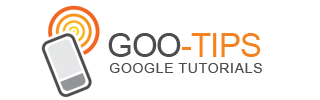Guest posted by Alex Nagourney
Alex Nagourney is a 2013 graduate of Wellesley College. She was a 2011 Google BOLD intern and a Google Student Ambassador from 2011-2013. She currently lives in New York City.Summer is coming to an end, which for college students usually means the end of a grueling internship, a road-trip or cross-country flight back to campus, embracing friends you have not seen in months, and, oh yeah, that other tiny detail: the start of classes.
With so much else going on — friends, extracurriculars, sports — students today need to be as efficient and productive as possible when they dedicate time to studying and doing homework. In this age of internet transformation, Gen Y is more tech savvy than ever before, and we expect online education to meet our technology standards.
The purpose (and hope) of this blog post is to give a few examples of how I used — and benefitted from —
Google Docs, Slides, and Forms in college.
Example 1: Have a group project? Stay calm, cool, and collected. Docs make collaboration easy!If you have ever had to work on a group paper or project, you know how cumbersome and inefficient the process can be. There are two ways to go about accomplishing this task: (1) your group sends 173 emails trying to coordinate a time at which everyone is available to meet or (2) each person writes a portion of the paper and the group tries to synthesize uncoordinated chunks of different writing styles into one cohesive paper, which always ends with one Type A student editing the entire thing. Luckily, there is now an option 3, and it’s called Google Docs.
To start using Docs, just
open a doc, share it with the group members, and write. It’s that simple. Having the ability to work together in the cloud means no coordinating schedules, no wasting time on multiple revisions, and no unequal division of group member contributions.
For example, when I had to complete a group paper for an Economics class, my two groupmates and I decided we would each write one-third of the paper. We put our respective portions into a single document and then went through each other’s writing, adding comments and correcting errors when necessary.
Example 2: Google Slides. Enough Said.Presentations are an inevitable college assignment. Whether you are a history or physics major, you cannot escape this task. Before using Slides, the process of creating presentations was inefficient, awkward (so...what should we put on this slide…?) and time-consuming.
For one of my physics laboratory experiments, my partner was an exchange student from France. While we understood each other in the lab by scribbling Greek letters and numbers to solve problems, at times it was difficult to communicate since English wasn’t her first language. So when we had to create our presentation, it sounded like a grueling task for both of us.
We decided to use
Slides, divide the work, add notes, and edit together from within the presentation. Our communication was clear and efficient when we typed comments to each other since we could take our time to be articulate, which virtually dissolved our language barrier. In the end, creating the presentation was quite enjoyable; we were proud of the final product and our professors were impressed by how well we worked together.
Example 3: Using Forms to organize information and make it universally accessible and useful...sound familiar?Being a full-time student and an active member of an extracurricular activity (sport, club, fraternity/sorority, etc.) can sometimes feel like a full-time job. It requires teamwork, organization, time-management, and dedication.
Being the leader of a group demands more: writing agendas, scheduling meetings, organizing fundraisers, and sticking to a budget. Keeping track of all of these items can be difficult, as each task requires different resources — email, documents, spreadsheets, polls, and more.
As the house president of a 165-student residence hall for two years, I struggled to keep track of it all, but after switching to Forms, the whole process became seamless.
For our fundraiser, my house sold over 300 t-shirts to the student body. Because of the high quantity, we utilized a pre-order process in which students could order their size/color and pay in advance. Before we had Google Forms, we used a paper form to collect pre-orders (I still try to block out all those hours spent inputting the paper orders into my computer!).
Not only did using a
form make it easier to collect pre-orders, it also made it easier to distribute the order form. As a result, our pre-orders increased by 40% in one year! The form did all of the heavy lifting for me. Orders were seamlessly filed into a spreadsheet, and I simply had to click “Show summary of responses” to place the order, making my job easier and freeing up time so that I could focus on other aspects of my role as a leader.
So there you have it, three examples of how using Docs, Slides, and Forms in college made me more efficient, saved me time, and increased my productivity. For those of you about to begin a new semester, good luck!