
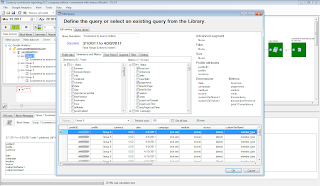


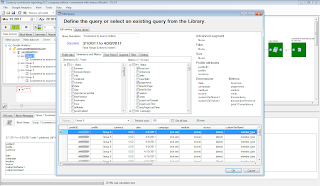

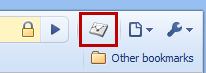 Finally, visit a page that contains the tracking code you want to test and open up the Chrome JavaScript console to see the messages (detailed instructions). That's it!
Finally, visit a page that contains the tracking code you want to test and open up the Chrome JavaScript console to see the messages (detailed instructions). That's it! New Landing Pages
New Landing PagesMany developers have asked for a faster, more powerful way to access Google Analytics account configuration data through the Data Export API. We’ve listened and today we’re releasing a preview of the new Google Analytics Management API.
The Management API provides read-only access to Google Analytics configuration data. It consists of 5 new Google Data Feeds that map directly to the Google Analytics data model.
.png)
Previously, the API returned all the configuration data at once, which in many cases was inefficient if you only needed a subset of data. Now with separate feeds, developers can request only the data they need. For example, it’s now easy to get the Profile IDs for a single account or the Goal configuration data for only a single Profile.
To help you learn more we created a new Management API section in our developer documentation. We also created new reference examples in Java and have a live working demo in JavaScript. Check it out, no coding needed!
The Management API is being launched in Labs as an early preview. The API will change, grow, and get better over time. We recommend developers who aren’t committed to making updates to their applications only experiment with the new API and continue to use the Account Feed as their primary source for configuration data. We will strive to give you at least one month advanced notice of changes to this API.
The Management API represents a significant new piece of the Google Analytics developer platform. We encourage you to come try it out and give us feedback in our new Management API Google Group.
Thanks!
Jeetendra M. Soneja, on behalf of the Google Analytics API team
P.S. - Please make sure to sign-up for our notify list to stay up-to-date on all the latest Google Analytics Developer updates.