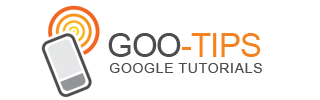Every Friday, we’re posting Google+ tips to help publishers make the most of all of the features and resources available. Be sure to check back each week for the latest in our educational Social Fridays series!
A few weeks ago, we talked about the possibilities around using Google+ Hangouts on Air to hold live broadcasts. This free feature allows you to live stream a conversation between 10 participants, directly from your Google+ page, your YouTube channel, and even your website, for a global audience to view.
The New York Times has been hosting frequent Hangouts on Air to engage with their audience, with topics ranging from foreign affairs to professional baseball to voter concerns. Since setting up the +New York Times page in November 2011, the Times has aimed to create a hub for their online readers to not only discover news, but to also participate in discussion.
Recently, the Times used Hangouts on Air to cover a breaking news story and reach a wide online audience. Just hours after the the Supreme Court’s monumental decision to uphold President Obama’s Affordable Healthcare Act, the Times became the first major media outlet to discuss the news via live web video. The Hangout video was broadcasted live on the +New York Times page as well as on the NYTimes Opinion page, allowing the discussion and analysis to be shared with a wider audience.
A few weeks ago, we talked about the possibilities around using Google+ Hangouts on Air to hold live broadcasts. This free feature allows you to live stream a conversation between 10 participants, directly from your Google+ page, your YouTube channel, and even your website, for a global audience to view.
The New York Times has been hosting frequent Hangouts on Air to engage with their audience, with topics ranging from foreign affairs to professional baseball to voter concerns. Since setting up the +New York Times page in November 2011, the Times has aimed to create a hub for their online readers to not only discover news, but to also participate in discussion.
Recently, the Times used Hangouts on Air to cover a breaking news story and reach a wide online audience. Just hours after the the Supreme Court’s monumental decision to uphold President Obama’s Affordable Healthcare Act, the Times became the first major media outlet to discuss the news via live web video. The Hangout video was broadcasted live on the +New York Times page as well as on the NYTimes Opinion page, allowing the discussion and analysis to be shared with a wider audience.
The Times team prepared for a smooth Hangout by securing guest participants for their live broadcast a week in advance. When the date of the decision arrived, the Times added a graphic placeholder to the NYTimes Opinion page and published a post to their +page to publicize the upcoming Hangout. Once the Hangout started, they embedded the video directly into the Opinion page and also added a homepage promotion to their site to drive awareness. After the Hangout was completed, the Times team quickly edited the video footage on YouTube and uploaded it to the front page of NYTimes.com for additional visibility.
For more information, read the full case study. If you’re ready to start broadcasting, be sure to review our tips and then get started with your own Hangout on Air. If you have any advice of your own to share about Hangouts, feel free to post them to our AdSense +page!
Posted by Arlene Lee - Inside AdSense Team