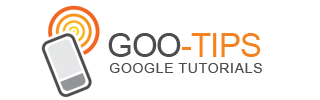Waiting. Walking. Watching TV. Working out. Winding down. Waking up. We check email pretty much everywhere these days. And when we do, we want easy access to our important messages so we can respond quickly and get back to life -- or slinging birds at thieving green pigs.
With that in mind, we’ve created a new Gmail app for iPhone, iPad, and iPod touch. We’ve combined your favorite features from the Gmail mobile web app and iOS into one app so you can be more productive on the go. It’s designed to be fast, efficient and take full advantage of the touchscreen and notification capabilities of your device. And it’s one more reason to switch to Gmail.
Speed
We want to give you the information you need quickly, with minimal effort and distraction. So we’ve included some time-saving features:
- Get alerted to new messages with push notifications and sounds
- Find an email in seconds with search across your entire inbox
- Autocomplete email addresses from your Gmail contacts or select from your device’s address book
- Upload photos with a click using the new attachment button in compose view
- On iPad, navigate your inbox and read your mail simultaneously with split view
 |  |
Efficiency
Our inboxes overflow with dozens and even hundreds of messages a day—and this can be even more challenging on a smaller screen. The new Gmail app helps organize your mail so you don’t have to go wading through your inbox to find that key message from your boss or loved one:
- Focus on your important messages first with Priority Inbox
- Quickly scan countless emails on the same subject with threaded conversations
- Organize your mail by archiving, labelling, starring, deleting and reporting spam

Touch
We’ve also optimized the interface so you can perform common actions in Gmail with the lightest touch:
- Pull down your inbox to rapidly refresh if you’re eager for new mail
- Swipe right to view your labels without ever leaving your inbox
- Swiftly scroll through dozens of emails just by sliding your finger
 |  |
Update: 11/16/11 On 11/2 we launched a new Gmail app for iOS but after finding a bug removed the app from the App Store. Starting today, the Gmail app is now available again.