Posted by Jeff Chin, Product Manager, Google TranslateWe're excited to announce three Gmail Labs graduations today: Automatic Message Translation, Smart Mute and Title Tweaks.
Automatic Message TranslationDid you ever dream about a future where your communications device could transcend language with ease? Well, that day is a lot closer. Back when we launched
automatic message translation in Gmail Labs, we were curious to see how people would use it.
We heard immediately from Google Apps for Business users that this was a killer feature for working with local teams across the world. Some people just wanted to easily read newsletters from abroad. Another person wrote in telling us how he set up his mom’s Gmail to translate everything into her native language, thus saving countless explanatory phone calls (he thanked us profusely). I continue to use it to participate in discussions with the global Google offices I often visit.
Since message translation was one of the most popular labs, we decided it was time to graduate from Gmail Labs and move into the real world. Over the next few days, everyone who uses Gmail will be getting the convenience of translation added to their email. The next time you receive a message in a language other than your own, just click on
Translate message in the header at the top of the message,

and it will be instantly translated into your language:

If you're bi-lingual and don't need translation for that language, just click on
Turn off for: [language]. Or if you'd like to automatically have messages in that language translated into your language, click
Always Translate. If you accidentally turned off the message translation feature for a particular language, or don't see the
Translate message header on a message, click on the down arrow next to Reply at the top-right of the message pane and select the
Translate message option in the drop-down.
Title TweaksWith the graduation of Title Tweaks, we've changed the text in the browser tab so that you can more easily see if you have new messages. The tab now reads "Inbox (20) - user@example.com - Gmail" instead of "Gmail - Inbox (20) - user@example.com.”
Smart MuteWe've made improvements to muting based on the graduation of the Smart Mute lab so you can be sure that noisy email threads stay out of your inbox. You can learn more about muting email threads in the
help center.
In addition to graduating these three labs, we'll also be retiring some less popular labs over the next few days:
Old Snakey, Mail Goggles, Mouse Gestures, Hide Unread Counts, Move Icon Column, Inbox Preview, Custom Date Formats and
SMS in Chat gadget. Please note that the SMS in Chat lab is not being retired, just the gadget associated with it.
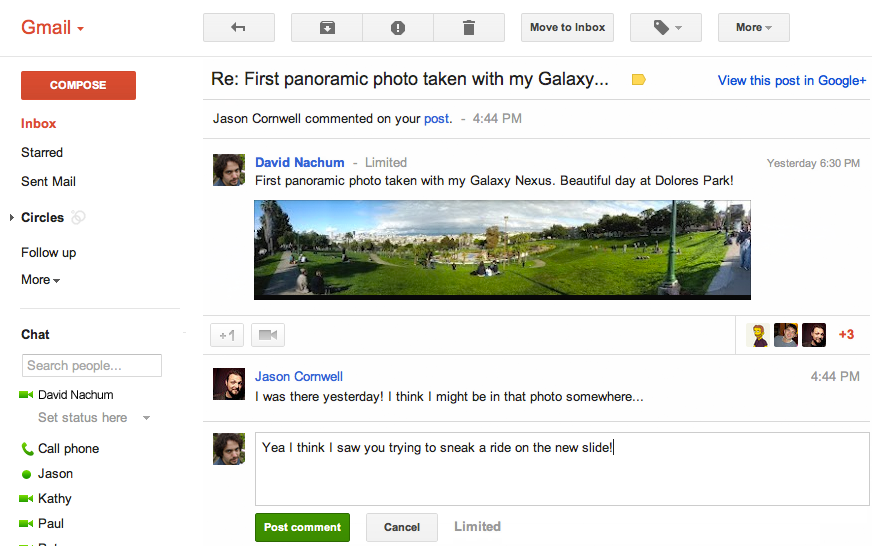
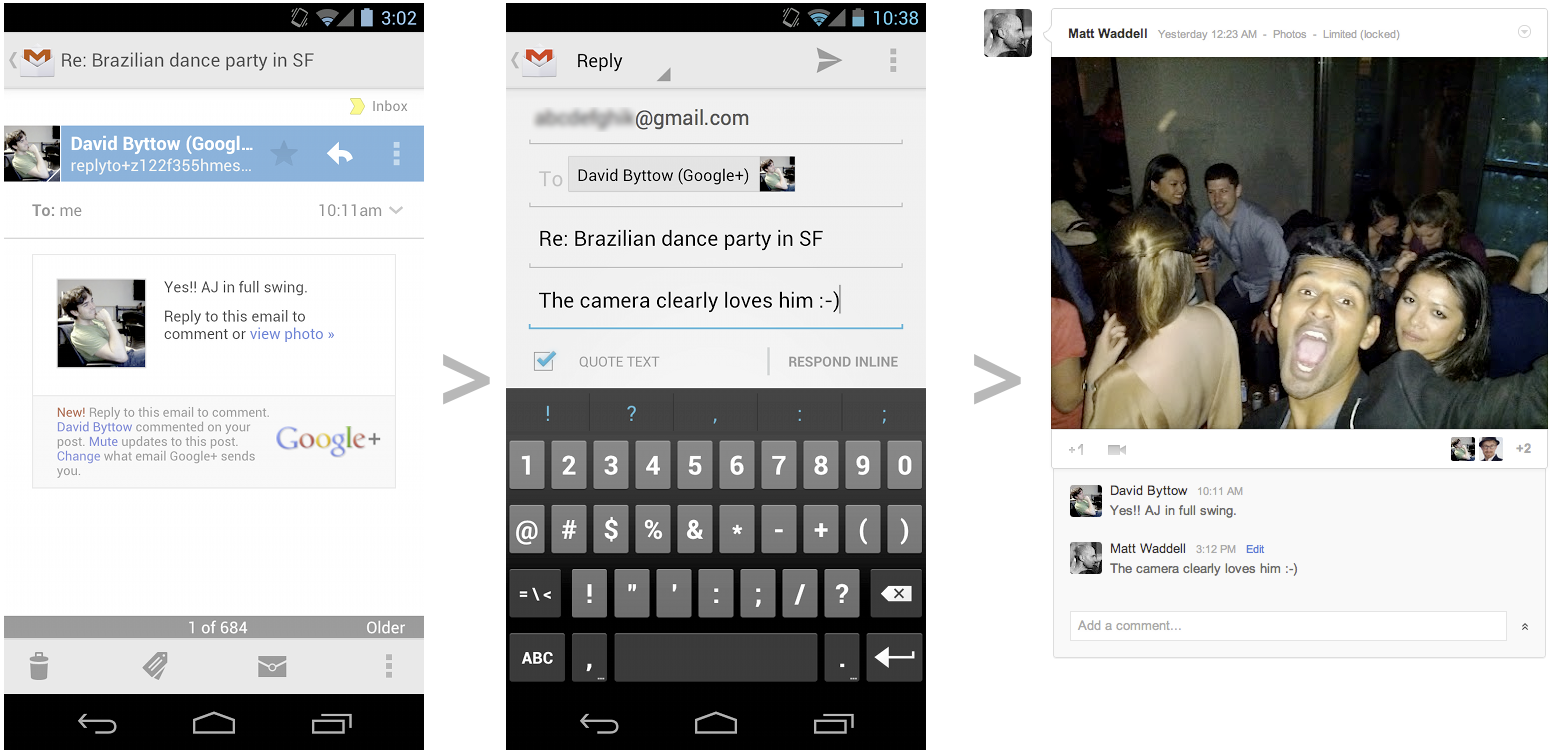







 ). You can now choose whether you want to synchronize 7, 14 or 31 days worth of mail. So the next time you get on an airplane, you can sit back and tackle up to 31 days of mail all while offline.
). You can now choose whether you want to synchronize 7, 14 or 31 days worth of mail. So the next time you get on an airplane, you can sit back and tackle up to 31 days of mail all while offline.














