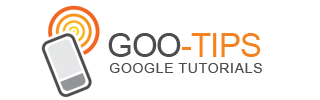In the early days of email, messages were simple text meant to be read on a terminal. But with the growth of the web came the advent of HTML email, and overnight people began expressing themselves through bold and italics, colors and images, and whatever else their creativity inspired.
If you like to use a specific text style for your messages, you've had to change the font every time you're about to start typing out an email. Now, you can turn on default text styling from the Labs tab, then go to Settings and set your preferences just once.

Try it out and tell us what you think. If you live and breathe code, now you can set your default text style to a monospace font. If your life is purple, your email can be, too. But remember: whatever you see is what your recipients will see, so be nice to them and try not to clog the intertubes with ginormous bold italicized red script. ;)