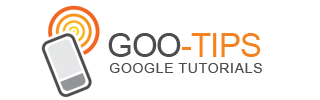Today, we're launching snap to grid in Google Docs presentations. Snap to grid makes it easy to auto-align text, images, shapes, and tables within your slides. This option is on by default, so you may have already used it without noticing anything, apart from a mild sense of euphoria.
But, there's more than meets the eye with snap to grid. Try out these handy keyboard modifiers:
[ALT] while dragging turns off the grid and gives you smooth drag (use [OPTION] on a mac)
[SHIFT] while dragging enables vertical and horizontal dragging guides
[SHIFT] while moving an object with arrow keys enables 1 pixel nudge
[SHIFT] while resizing preserves the aspect ratio of the object
[CTRL] while moving leaves the original object and drops a duplicate in the new location
You can disable and re-enable snap to grid through the slide context menu or the arrange menu.
Please let us know what you think on the Google Docs user forum.
But, there's more than meets the eye with snap to grid. Try out these handy keyboard modifiers:
[ALT] while dragging turns off the grid and gives you smooth drag (use [OPTION] on a mac)
[SHIFT] while dragging enables vertical and horizontal dragging guides
[SHIFT] while moving an object with arrow keys enables 1 pixel nudge
[SHIFT] while resizing preserves the aspect ratio of the object
[CTRL] while moving leaves the original object and drops a duplicate in the new location
You can disable and re-enable snap to grid through the slide context menu or the arrange menu.
Please let us know what you think on the Google Docs user forum.